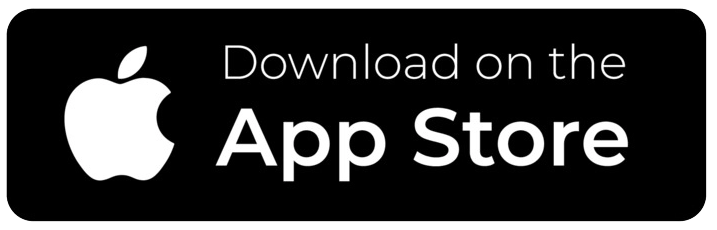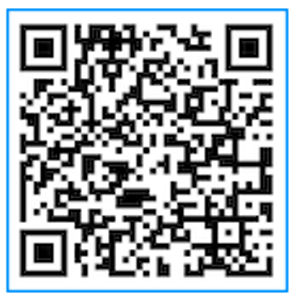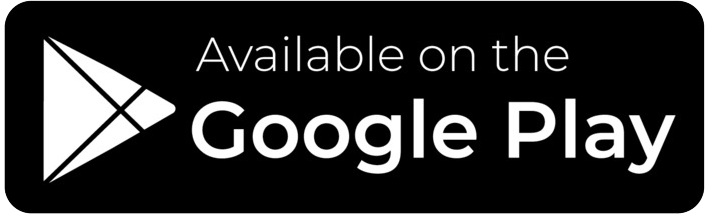Frequently Asked Questions?
If you would like to use the app without having to earn coins, you may select one of our subscription options.
The subscription rates for Be Better are as follows:
1 month – $5.99
12 months – $29.99
Contact us for corporate rates.
You can create a feedback request from two separate places on the app– the Home screen, or your profile.
On the Home screen, tap “Create A Feedback Request.” Under the Default tab, enter the title of your Feedback Request, along with the details.
To attach media to your request, select the cloud icon.
Decide who can see your feedback request by selecting the eye icon.
To set the time period that the feedback request will be active, tap the clock icon.
From the Details section of your profile, Select “Create New Feedback Request.” Under the Default tab, enter the title of your Feedback Request, along with the details.
To attach media to your request, select the cloud icon.
Decide who can see your feedback request by selecting the eye icon.
To set the time period that the feedback request will be active, tap the clock icon.
Be Better also lets you create Quick and Custom Feedback Requests, which allow you to easily put together requests with the help of our pre-made selections.
To send spontaneous feedback, go to the BB member’s profile and tap the “Send Feedback” icon. A dialog box will appear, allowing you to submit your comments.
To send requested feedback, go to the BB member’s profile and tap “Requested Feedback.” A dialog box will appear, allowing you to submit your comments.
To find a BB member, go to the Search screen and enter their name. If the person is part of the network, their profile will appear in the search results.
To report someone for abuse, go to the dropdown menu and select “Help & Settings.” From there, tap “Email Customer Support” to send a message to the BB team. In your message, please include the user’s name, location, and age (when available), and detail the form of abuse.
You can also report a BB member by going to their profile and pressing the police icon to access the “Report Abusive User” screen. Enter your concerns and tap “Send.”
The BB team will work quickly to investigate each incident and, if necessary, remove the user from the network within 24 hours of receiving the report.