You can create a feedback request from two separate places on the app– the Home screen, or your profile.
On the Home screen, tap “Create A Feedback Request.” Under the Default tab, enter the title of your Feedback Request, along with the details.
To attach media to your request, select the cloud icon.
Decide who can see your feedback request by selecting the eye icon.
To set the time period that the feedback request will be active, tap the clock icon.
From the Details section of your profile, Select “Create New Feedback Request.” Under the Default tab, enter the title of your Feedback Request, along with the details.
To attach media to your request, select the cloud icon.
Decide who can see your feedback request by selecting the eye icon.
To set the time period that the feedback request will be active, tap the clock icon.
Be Better also lets you create Quick and Custom Feedback Requests, which allow you to easily put together requests with the help of our pre-made selections.
Facebook WhatsApp Twitter LinkedIn Skype
Leave A Comment